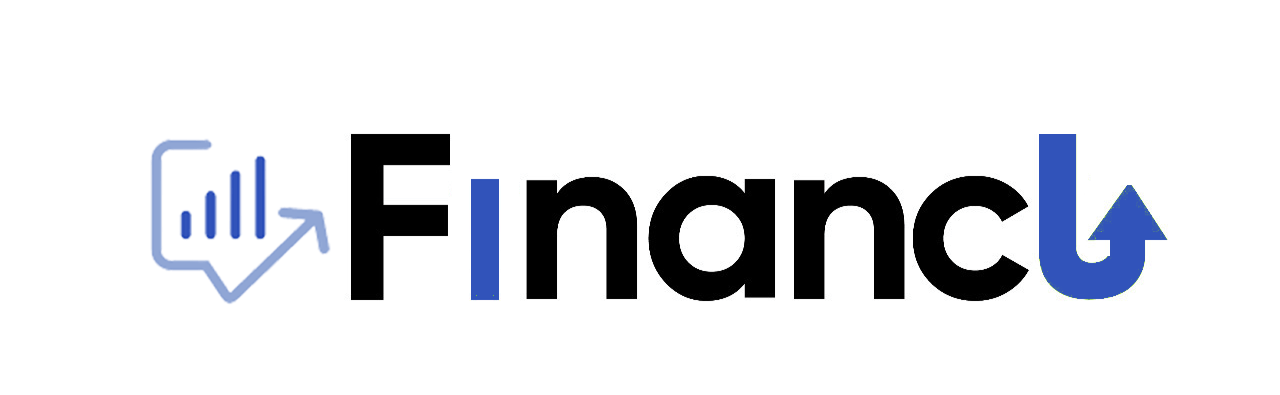Account Management FAQ's
Financli offers multiple options for account registration, including Google, Facebook, or direct registration. To begin the registration process, simply click on the ‘Sign up’ button, which will open the registration form.
Regardless of the registration method chosen, upon completion, you will receive a confirmation email. To activate your account, follow the instructions provided in the email and confirm your registration. Once confirmed, you will be able to access your Financli account using the registered email address.
If you forget your password, Financli provides a simple password recovery process. On the login form, click the link labeled ‘Forgot Password?’. This will initiate the password recovery procedure, and an email will be sent to your registered email address for authentication. Follow the instructions in the email to authenticate your identity and proceed with updating your password securely.
To change your password on the Financli platform, navigate to the ‘Profile’ section and select ‘Edit Profile’. Within this section, you’ll find the option to update your password. Simply enter your new password and save the changes to apply the update successfully.
To update your profile information on the Financli platform, navigate to the ‘Profile’ section and select ‘Edit Profile’. Within this section, you’ll have the option to modify your information such as name, email address, and any other relevant details. Once you’ve made the desired changes, remember to save them to ensure the updates are applied successfully.
No, within the current scope of Financli, each user must register with a unique email address to access the platform. However, an Admin User, who has full access to the platform, can invite multiple users as “Invited Users” to collaborate. Each “Invited User” must have their own separate account with a distinct email address.
It’s important to note that for each “Invited User” the admin adds, there is an associated cost of $20 added to the monthly subscription price. This allows administrators to efficiently manage access for multiple users while ensuring that each user has their own account with unique login credentials. Additionally, the Admin User retains the ability to customize the level of access and permissions for each “Invited User” as needed, providing flexibility and control over user management within the platform.
If you experience any issues with account registration, login, or password recovery on the Financli platform, we provide two avenues for assistance:
Live Chat: You can reach out to our support team via live chat for immediate assistance. Our support representatives are available to address any concerns or queries you may have in real-time, ensuring a prompt resolution to your issues.
Support Email: Alternatively, you can contact our support team via email at info@financli.com. Feel free to email us detailing your issue, and our support team will respond promptly to assist you in resolving the problem.
Regardless of the method chosen, our dedicated support team is committed to providing timely and effective assistance to ensure a smooth and seamless user experience on our platform.
On the Financli platform, the level of control over privacy settings is managed through access roles assigned to users. The two primary roles are:
Admin User: The Admin User has comprehensive control over privacy settings and access permissions within the account. They can manage user roles, customize access levels, and control visibility settings as needed.
Invited User: Invited Users have limited control over privacy settings compared to Admin Users. Their access permissions and visibility settings are determined by the Admin User who invited them to the account.
Through these access roles, users can effectively manage privacy settings and control access to sensitive information within their Financli account, ensuring data security and confidentiality according to their specific requirements.
On Financli, the ability to delete accounts differs based on user roles:
Invited Users: Invited Users can only be deleted by the Admin User who invited them.
Admin Users: The Admin Users cannot delete their own accounts. Instead, their accounts will be deleted by the platform upon subscription cancellation.